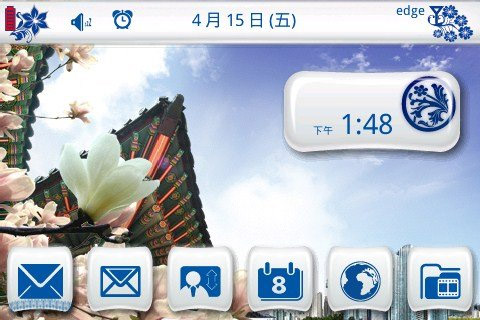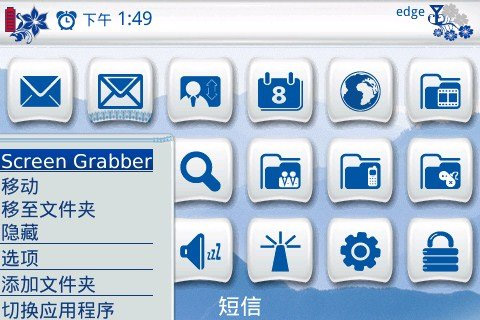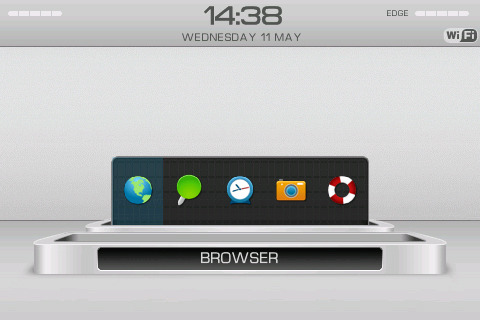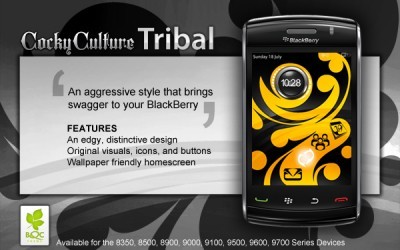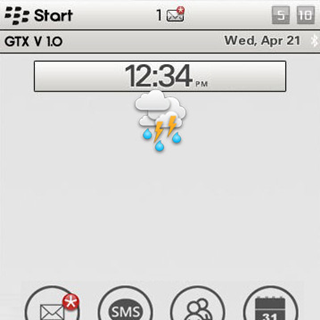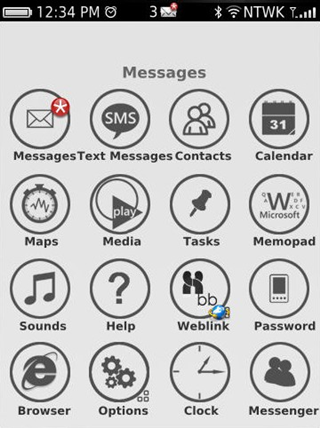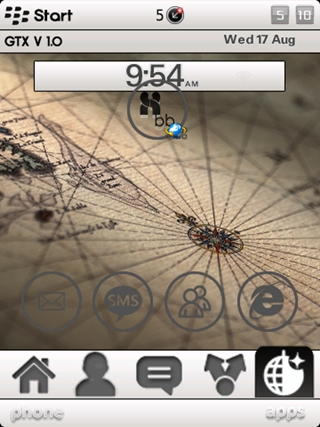Blackberry Messenger is Built in Application on BBM. We can not sign it out or fully exit from BBM.
There is one way to close or exit BBM and other applications that actually do not need to be ran everytime (or can not precisely). by closing them, you can have your battery last longer and more space on memory, also makes your Blackberry works faster.
Just simply download Force Close (Size :61.3Kb). however, there are some applications that force close can not close such as Homescreen, Browser,Telephone.
==================================================================
Note : Due to API limitations and security reason, some third-party programs can’t be force-closed by this app. However, this app provides a convenient way to delete a stubborn program that doesn’t provide an elegant way to exit.
===================================================================